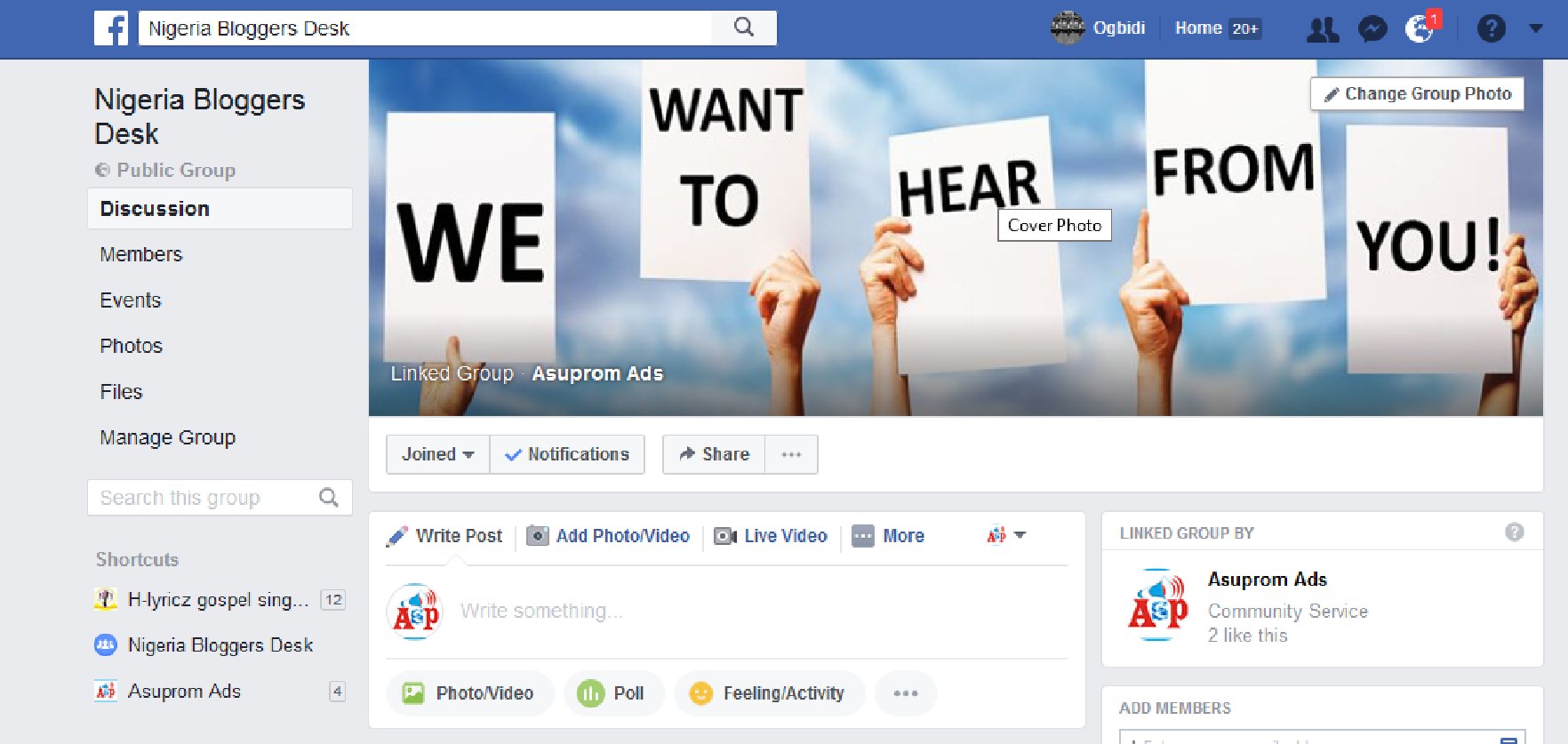Linking Your facebook Page and Group
Linking Your facebook Page and Group 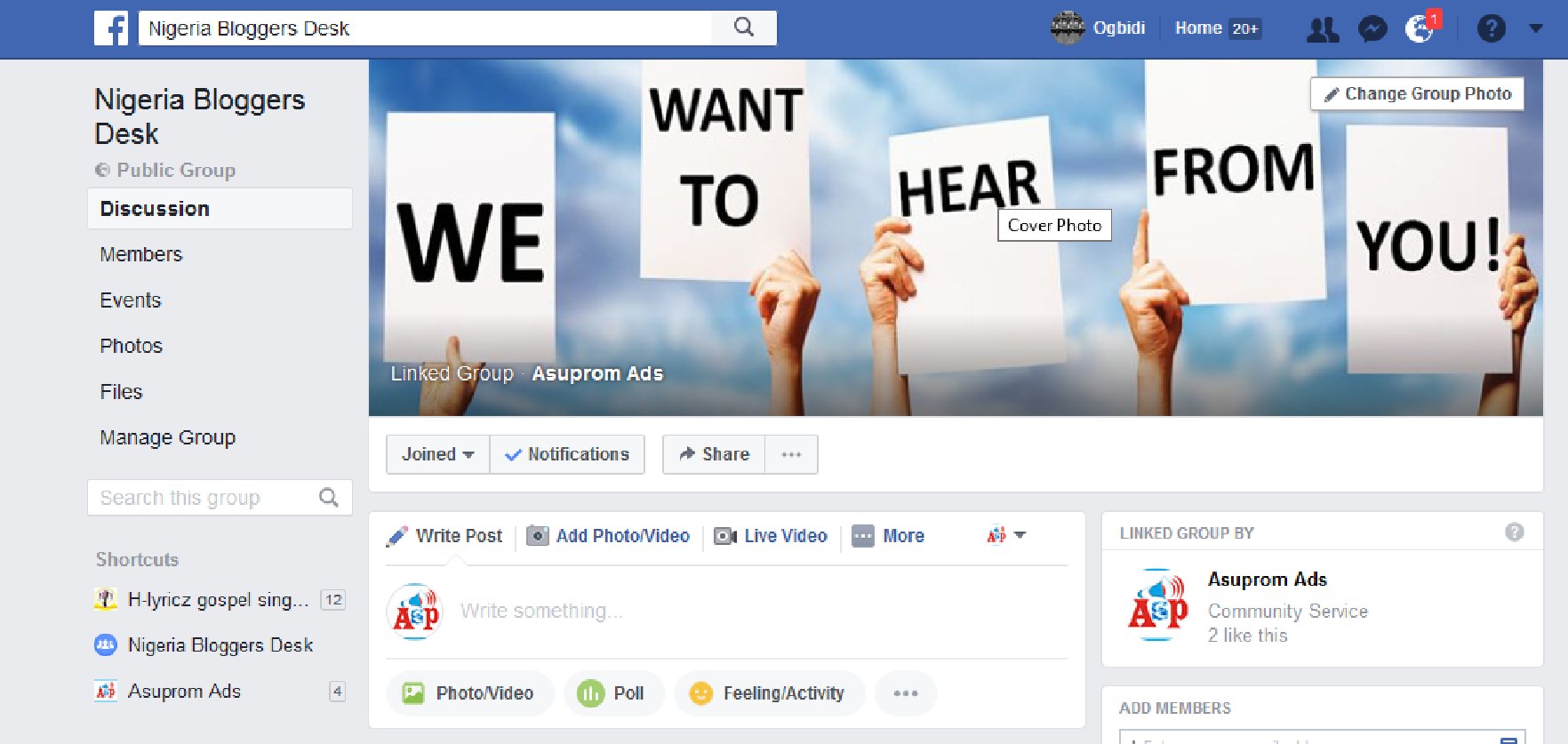
Facebook recently made it possible to connect your Facebook page and group together. This is great news for those of us that want to use Facebook to build community behind our businesses. Prior to this change, you could only create Facebook groups with your personal profile. This made it challenging if you wanted to keep your personal profile separate from your business identity.
As of July 19th, 2017, however, Facebook has now made it so that we can run our groups from our business pages.
In this quick tutorial, I’m going to share with you how to link your Facebook Page and Group or how to create a new group if you don’t already have one.
How to Link Your Facebook Page and Group
When you are on your Facebook page, click Settings.

This will take you to your settings page. From there, click Edit Page.
Your Edit Page will look something like this. It may vary a little depending on which Templates you have.
Scroll down on the Edit Page until you see the Add a Tab button and click on that.
Next, click on the Add Tab button next to Groups. While you are in here, you may want to explore other options as well.

This will take you back out to the Edit Page screen. You can choose to drag the Groups tab to a different location in the order or leave it where it is. Next click to go back to your page.

Now click on Groups from your main Facebook Page to set up the tab.

This brings up your Groups setting so that you can link an existing group or groups or even create a new one.

When you click Link Your Group, it will show you all the groups you are currently an Admin for. Select the group you would like to link.

That’s it. You can repeat this process to add additional groups or create a new group.
Once you link your Facebook page and Group, the tab will look like this…
And your linked group will now show this…

I’ve already set this up on my Facebook page, feel free to check it out.
If you are still having problem in setting and linking your FB page and groups just join our Facebook group